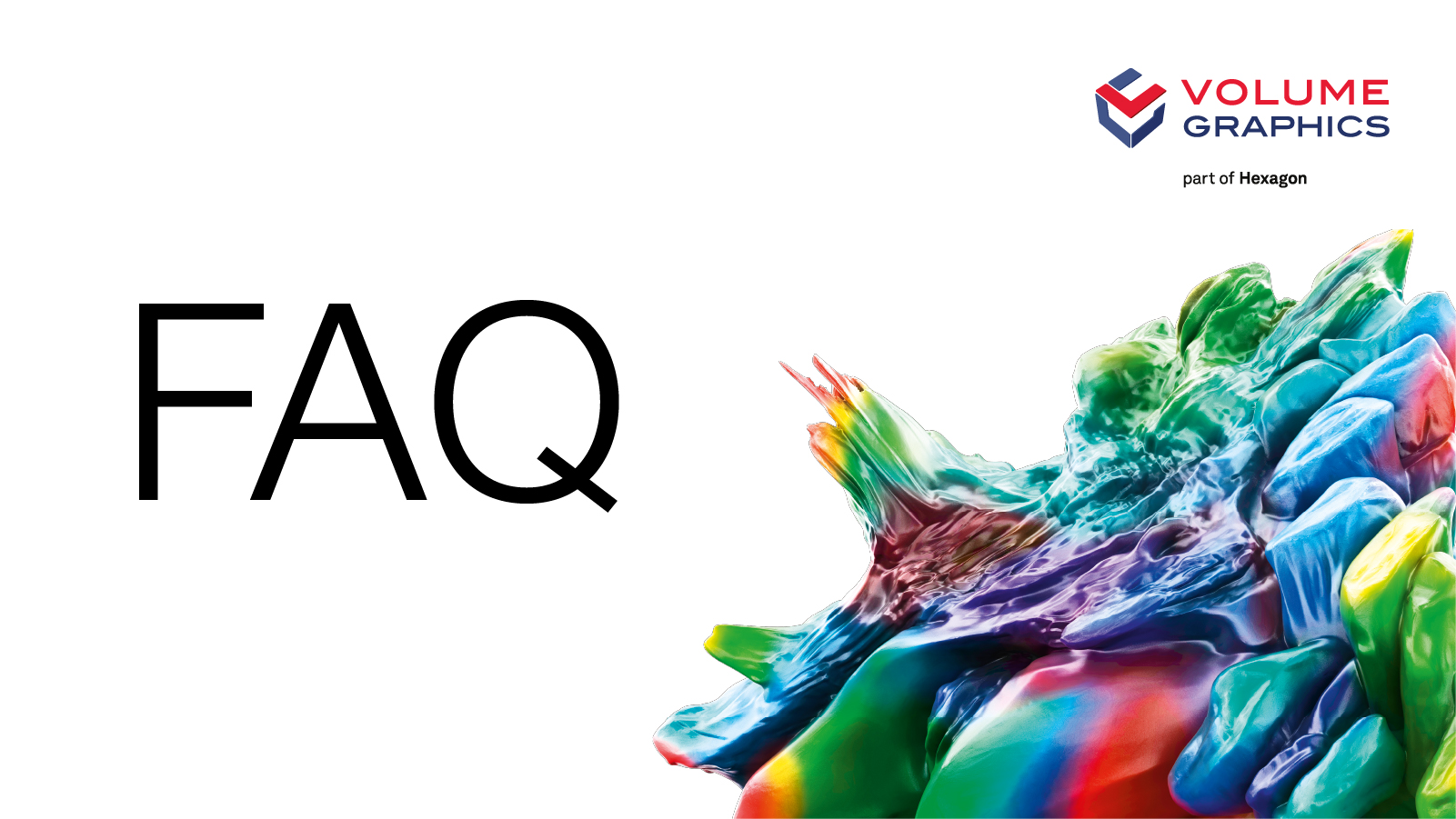What technical requirements and system requirements are necessary for a visit?
We recommend visiting the Volume Graphics Virtual Event Platform with a desktop device. You will need an up-to-date browser (we recommend Google Chrome) and a stable internet connection. You can also use it with notebook or mobile devices without any problems. If you want to use the video call function in the networking area, you also need a webcam and a microphone. On the login page and under the menu item My Area you have the option of having an automatic system check carried out, which checks the technical requirements of your device in advance.
MY AREA - Here you keep the overview!
Networking profile
After your registration you can directly complete your profile. This acts as a virtual business card, which you can actively pass on to other participants. If you would like to participate in networking and be found by other participants, please activate the checkbox I would like to participate in networking with my profile. Hereby you release all entered data for your digital business card and the networking area. This can be accessed via the Networking menu bar. If you check the Networking box, we recommend that you enter a short description of yourself under About me and select up to 5 areas of interest. These will be used as a basis for matchmaking, so that participants with matching interests will be displayed to you preferentially in the networking area. You have the possibility to adjust your networking settings at any time via the menu item My Area > Networking Profile.
My Favorites
Here you will find an overview of all items that you have marked with a star. This is sorted by the categories Sessions and Contacts. By clicking on the respective element, you can open it and, for example, participate directly in a session.
Business cards
Here you can see when other participants have given you a business card. You can remember them for later or contact them directly using the communication options indicated on the respective card.
Chat
Here you can see your active chat history. You can browse existing chats using the search function. If you want to start a chat with a new participant or contact person of a company, please use the chat icon on their business card. You can find this in the networking area or the partner profile. You also have the option to select your status in the chat. To do so, click on the dot at your letter in the upper left corner and select your chat availability. This way other participants can see if you are available in the chat.
NETWORKING - How digital networking works
Which contact options do I have?
You have the following options for contacting us:
- Handing over the virtual business card
- Text chat
- Video call
How will I be informed about incoming contact requests?
Incoming contact requests are displayed to you via the notification function. This way you will not miss any requests, even if you are offline in the meantime. The bell icon on the right side shows you the number of incoming requests by means of red numbering. Clicking on the bell opens a list of all missed contact requests, e.g. chat messages or video calls. You can now access them directly.
VIRTUAL SPACES - 3D lobby, exhibition halls and booths
Which interactions are possible?
If you hold down the left mouse button, you can look around the virtual room. With the arrow keys or the W, A, S, D keys you can move around the room. Alternatively, you can hold down the right mouse button, use the mouse scroll wheel or click on a point in the room. All active elements are highlighted on mouseover. For example, you can use monitors to start videos or open web pages. Clicked brochures can be scrolled by clicking in the upper or lower right corner. You can also download them via the download button.
If you have any questions, do not hesitate to contact us at marketing@volumegraphics.com We are happy to assist!